Everyone of you will run into problems, and more than likely, lots of problems, and you have to tackle them one by one, for usually becomes a mess if there are too many problems all at once. The solution, then, is to solve the problems one by one, until they’re all gone. In part 1 of this document shows how to isolate the problem so that you can solve it, and in part 2 provides some clarification on confusing issues in CSS.
Creating a Problem Free Document
The first step is to copy and paste the basic HTML5 code into your text editor and to give it a page a name that contains no spaces and ends with .html. You add a link to an external CSS style sheet in the header of the document and include the CSS reset at the top of your external CSS style sheet.
In an ideal world, you add code and validate every few minutes, staying on the strait and narrow path. This is a lot better than running into a problem and finding out that you have 153 errors because you forgot to validate regularly. Yes, using HTML and CSS is really problem solving. You follow the rules, and each one of them is very simple, but add them all together to create a complicated layout, and that is were the trouble begins.
One way to keep trouble from your door is to organize your document into regions, like a wireframe, diving up your page into independent locales. That way, if there is a problem you know where it is.
It is a good idea to use comments <!-- comments --> or inside of the external style sheet /* comments */ to identify what the code is doing. It is amazing how much we forget when asked to redo something on a job that was done a year ago.
It is also possible to “comment out” parts of the code you temporarily want to suppress, which means that you use this comment code to remove the HTMl markup and CSS rules that you want the browser to ignore.
Troubleshooting When You Have Problems
There are times when you have been busy coding and whatever you are trying to do just does not work. When a document becomes complicated enough, fining an unclosed div can be a problem. That’s when you have to troubleshoot the document.
Troubleshooting comes into play when you have trouble but you do not know the cause of that problem, so you have to figure out where in the code the trouble is, and then fix the problem.
Unfortunately the problem is not blinking on and off so as to attract your attention. Instead, you have to hunt it down.
This becomes more difficult if you have not been validating regularly. It can even happen with pages that do validate, though that is much less likely, so I ask you to validate your documents regularly.
Tools like Firebug, Web Developer and the Inspect Element in the Safari and Chrome browsers can be very helpful. In the last two browsers, right-click on an element and inspect element is the last item in the popup menu. You can activate this inspection and debugging tool in the preferences.
These tools allow you to inspect your CSS, but that does not always indicate what is causing the problem. You might have written the HTML markup or CSS rule incorrectly somewhere else.
Process of Elimination
If you think that your problem is with one or another CSS definition, start testing them by adding something obvious, like background-color: red;, outline: 1px solid green or something like that.
If you still cannot locate the problem, start removing the rules one at a time, until you find where the problem is. The same is true of the HTML, in case you cannot find the tag that’s not closed, misspelled, etc. You sometimes have to remove a lot, and you can speed up the process by eliminating half, testing it, and if the problem goes away, test the other half, and so on.
Once you have found what causes the problem, you can fix it, circumvent it, etc.
Validate!
Key to working on the web, especially as you are starting out, is to validate often, as it will let you know as soon as you have gone off track, so please use this service often!
Unicorn Validator for HTML5 and CSS3 and the Regular Validator
Clearing Up a Number of Confusing Issues in CSS
This is taken from CSS-tricks.com, one of the great websites to go to.
If you’re a pro, it’s easy to forget the confusion you felt when you just started learning CSS. Just for fun, let’s try and remember some of those little weird confusing moments. I’ll start us out by listing some random ones I remember and have picked up on while helping others recently. Then you folks take it from there in the comments.
These aren’t huge big things like broken layouts in IE or which vendor prefixes should you be using. It’s the little fundamental stuff, like tiny differences in syntax that change meaning in a big way.
Tag qualifying
What’s the difference between these two things?
.class { }
p.class { }
The first one will select any element with that class name. The second one will only select paragraph elements with that class name.
The first is more generically useful. The styling you apply with that class may be useful to multiple types of elements. Even if it’s not today, it might be tomorrow. It’s also faster for the browser to understand and apply.
It’s a fairly rare case that you’d want to use the second example. It would only be if you wanted to re-use the same class name for multiple elements but have them to different things.
p.stand-out { background: yellow; }
span.stand-out { font-weight: bold; }
Selector order matters
Why are these so different?
.class div { color: red; }
div.class { color: green; }
The first example there is very different because of the space character between .class and div. The stuff before the space and the stuff after the space select different elements. The first part is “select any element with this class name” and the second part is “select any div”. Put them together with a space and you get “select any div that is a descendant of any element with this class name”.
The second doesn’t involve any of that descendant business. It’s a tag-qualified selector like discussed above.
If the above CSS was the only CSS on the page, the results would be like this:
<div class="class">
<h2>
<div>Would be red</div>
</h2>
<div>Would be red</div>
Would be green
<div>
<div>Would be black</div>
Why use ID’s at all?
It seems like as far as CSS is concerned, using classes and using ID’s is the exact same thing.
#id { color: red; }
.class { color: green; }
It’s just an attribute and it’s a seemingly arbitrary difference in syntax depending on which one you use. The results are predictable:
<div id="id">Would be red</div>
<span id="id">Would be red</div>
<div class="class">Would be green</div>
<span class="class">Would be green</div>
You might have learned ID’s are “supposed” to be unique, as in, only have one element per page that uses it. But you’ve slipped up before and it doesn’t seem to matter, the CSS applies just fine.
Then you start getting conflicting information. Some tools and philosophy) teach that ID’s aren’t good for styling. Some articles tell you they are the most efficient. Perhaps you work with a JavaScript developer who tells you they need ID’s on everything because it makes their job way easier.
Confusion abound here. Turns out, everybody is kinda right. Here are the facts:
- CSS doesn’t care much which you use, as far as actually applying styling. ID’s are technically faster for a browser rendering engine, but other than the most extreme of circumstances you’ll probably never notice a speed difference.
- JavaScript cares very much about ID’s. It can be noticeably faster for JavaScript to find an element by an ID. And this is where the “uniqueness” is very important. JavaScript will only find the “first” element with that ID, so if you have multiple on the page, confusion may ensue.
- ID’s have an infinitely higher specificity value than classes. If there is an element with an ID and a class and they both apply styles, the styles applied by the ID will take precedence over the styles applied by the class. This can be useful, this can be a hindrance.
My personal philosophy is to use ID’s on stuff that I absolutely know there will only ever be one of and will not benefit from properties from a class name shared with other elements.
Buried hovers
What’s going on here?
div { color: red; }
div:hover div { color: green; }
:hover is a selector which only applies itself when the mouse is over a particular element. What is weird here is that you don’t necessarily have to apply styles to that element being hovered over. In this case, we are applying styling only to descendant divs when the parent div is hovered. So:
<div>
I will be red all the time
<div>
I will be red, unless that top
div is hovered (but not necessarily me)
and then I'll be green.
</div>
I will be red all the time
</div>
Whitespace doesn’t matter
This:
div{color:red}
Is the exact same as:
div {
color : red
}
You do need spaces in selectors to make decendent selectors (e.g. ulli { } is absolutely not the same as ul li { }) but other than that you should use whitespace however makes looking and working with your CSS comfortable.
Notice the missing semicolon on that property in the example above. You can omit that if it’s the last property in the group. Personally I never do as if you add more property/values later and forget to add the semicolon to the previous line, that’s a problem. Because whitespace is so free, it will continue to read the next line as part of the value of the previous line.
Example of the problem:
div {
-webkit-border-radius: 10px
-moz-border-radius: 10px
border-radius: 10px
}
The whitespace is fine. The no-semicolon on the last one is fine. But the first two property/value pairs don’t have semicolons and will totally screw up and not work.
Property overrides
What font-size is the div going to have?
div {
font-family: Sans-Serif;
font-size: 18px;
font-weight: bold;
font-style: italic;
color: red;
margin: 0 0 20px 0;
font-size: 21px;
padding: 10px;
}
It’s going to be 21px. You’ve accidentally listed it twice and the second one is going to win.
Order in CSS file matters
If you have two selectors that have the exact same specificity like this:
.red { color: red; }
.green { color: green; }
And then they apply to the same element, the selector later in the CSS will always win. Class name order in HTML doesn’t matter:
<div class="red green">Will be green</div>
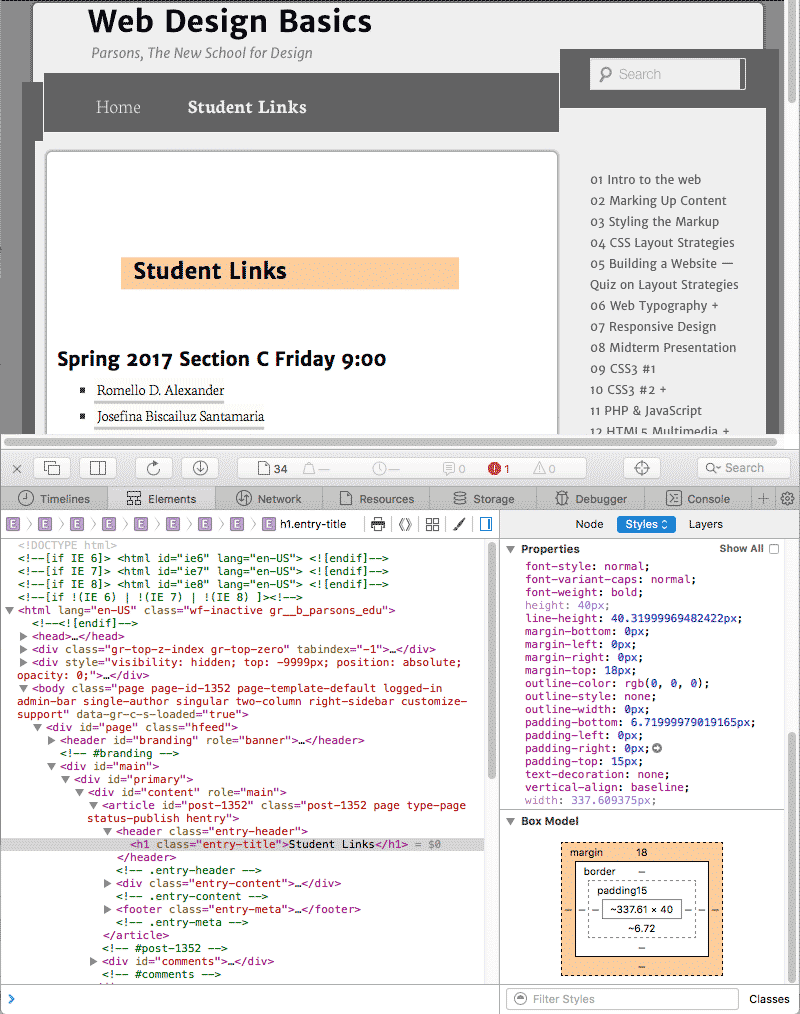
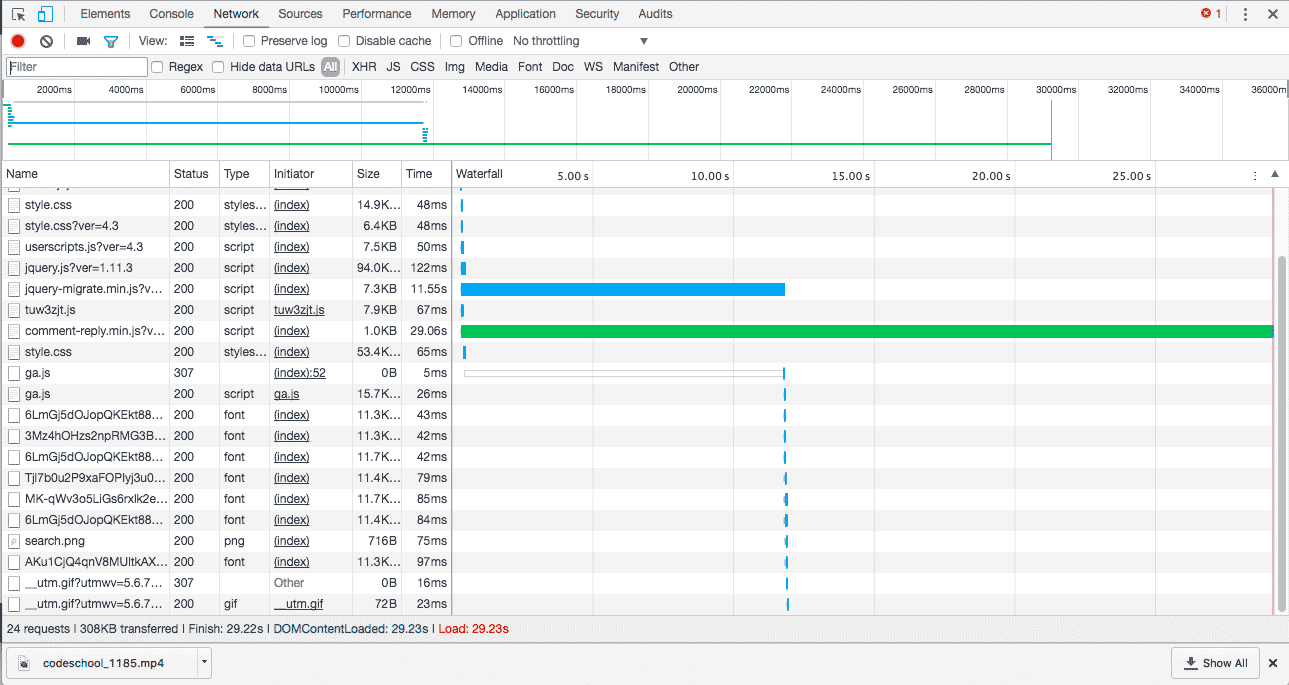
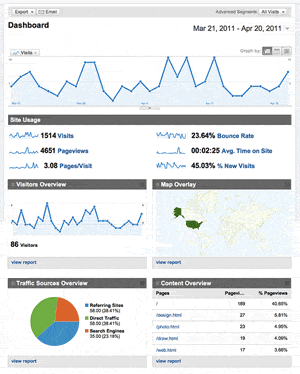 To make it easier, Google Analytics has a dashboard to see the most pertinent statistics like site usage, visitor information and where they came from.
To make it easier, Google Analytics has a dashboard to see the most pertinent statistics like site usage, visitor information and where they came from.

