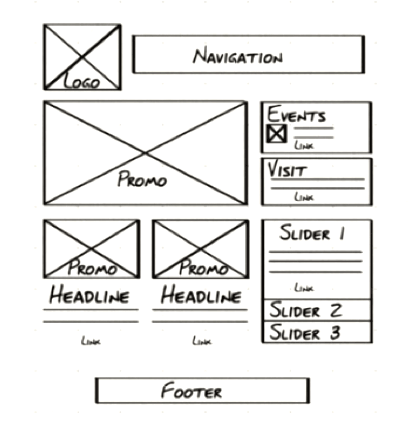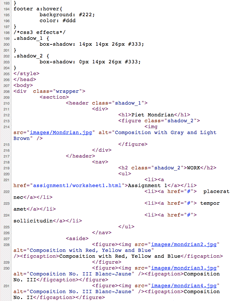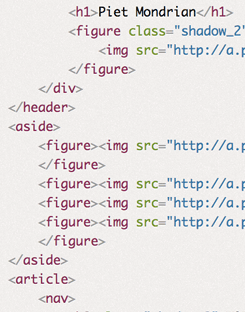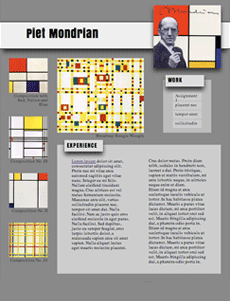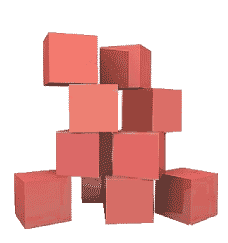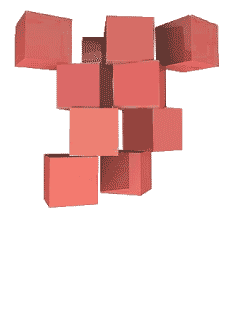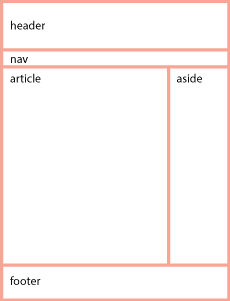The Prophet of the Computer Age.
In 1945 Vannevar Bush published an article, As We May Think that helped set the stage for the pioneers who actually developed hypertext, twenty or so years later. By then, the future of the internet could more or less be predicted.
Apple comes out with the Macintosh computer in 1984. A few years later in the mid 1980’s it releases HyperCard for free to all Macintosh users, a condition specified by its creator, Bill Atkinson. Hypercard instantly provided a simulation of what the web would be in easily editable hyper-text stacks. It was a successful hypermedia forerunner to the WWW. It came with a programing language called HyperTalk that is the inspiration for javascript.
Apple’s HyperCard was used to implement an AppleTalk networked based hypertext information database system in the office of CERN where Tim Berners-Lee developed the WorldWideWeb, the very first browser to edit and see what would become the world wide web. Here is the first web site.
Tim Berners-Lee created the browser on a Next computer, using its innovative software to both render and edit web pages. It was later renamed Nexus, to differentiate it from the World Wide Web, and was released as open source in August 1991.
The World Wide Web
The very first popular browser was also inspired by HyperCard. ViolaWWW was developed that same year, and was an attempt to recreate HyperCard in X Terminals. ViolaWWW was adopted as the basis for the Web’s development till Mosaic was released, which was the first widely adopted web browser.
Netscape Navigator was created by the same people who created Mosaic, and was released just as the internet was coming out of the universities and into the public realm. Its popularity exploded and by 1994, industry pundits talked about the birth of a new ubiquitous computer experience that would be computer platform agnostic.
I still remember the heady claims in 1995, that this new medium would undercut Microsoft’s monopoly and that everything would be moved onto the web. Remember, all we had back then were slow and finicky modems that the changed the data-stream into sound, so any communication was very slow.
This challenged Microsoft’s bid for world domination, and it quickly licensed code from Mosaic to build Internet Explorer, bent on making sure that this new paradigm would never happen, or if it did, that it would be on their terms. This resulted in the historic fight for control of the web: Netscape Navigator vs Internet Explorer.
Web Standards
At the time, the visual presentation of the content was delivered by the HTML tags themselves, generally using frames and tables. Pictures took a long time to download, so they were carefully optimized and used sparingly.
CSS1 was introduced in 1996 to separate the presentation from the markup, and was further refined by the release of CSS2 in 1998. The browser manufacturers were slow to integrate these standards, as they were too busy adding proprietary features to ensnare users.
Microsoft’s forceful ways worked. It trounced Netscape Navigator’s domination of the web browser market. Internet Explorer reached 93% market penetration by 2003.
It did this by leveraging its 95% of installed computer operating system base to lock users in. Microsoft gave Internet Explorer proprietary access to the rest of the operating system.
Some think that it almost committed suicide by tying the browser into the Windows Operating System. Microsoft made the entire operating system vulnerable to all kinds of hacks.
Having lost the battle, Netscape Navigator gives up. With the race won and no competition, Microsoft stops development of Internet Explorer with version 6.5, having achieved a monopoly, but the victory would not last. Standards compliant browsers slowly began to make inroads into Microsoft’s world domination.
CSS 2.1, released in 2002, further refined this standard. It was fully embraced by the new browsers on the market.
Apple released Safari in 2003 and Firefox was born out of the ashes of what was left of Netscape Navigator in 2004, and Opera was there as well. This adoption is the beginning of standards based web design so prevalent today.
You can read the story as a comic strip presented below:
The New World
The plan was to sock it to Microsoft by creating stable web applications that could challenge both Microsoft Office and the Windows operating system. With web applications, the new paradigm would make the operating system underneath agnostic, not just for web pages, but for all computer usage.
That was the design goal of HTML5. Google developed Chrome, a browser where each window runs independent from other windows, bringing operating system like stability to the browser for the first time.
The next evolution is a change from computer based browsers to all kinds of handheld devices. Apple’s iPhone, iPad and Google’s Android operating systems are essentially internet devices that replace the desktop computer. To this end, both Apple and Google contributed much to the new HTML5 and CSS3 standards.
This is what Microsoft was afraid of, for its office suite and windows operating system generated most of its money. Though still a lumbering giant, Microsoft is no longer the monopoly it once was, and it decided to get on board.
Everyone wondered what was up when it released a public beta of a mostly standards compliant IE 9. It has since shown that is committed to open standards by releasing the IE10 beta right on the heels of IE 9.
It has joined in, helping to create new standards. That’s a solid affirmation that the future belongs to open, standards compliant computing.
It’s entirely feasible that HTML5 & CSS driven devices will be the future, and that it’s only a matter of time. Jeffrey Zeldman, a pioneers standards based web design, envisions that all interfaces will use such open standards.
A Glimpse of the Old World
The following two videos and the Zen Gardens web site are a snapshot of what the web was like in 2003. Molly E. Holzschlag demonstrates what the web looked like before CSSand after. This new world was brought into focus by the CSS Zen Gardens web site, which demonstrated the power of CSS with the separation of content from form.
The Existing Standards
While development of Internet Explorer stood still, a new crop of browsers aimed toward compliance of the HTML4, XHTML and CSS 2.1 standards, as set forward by the W3 organization, which brings us up to today.
The New Standards
Very exciting changes are here with the next generation, HTML5 and CSS3. This is, in part, because more and more interface elements are being created with HTML5 and CSS3, like the iTunes store interface, iOS apps, Android and others, so it’s possible that in the future, most interfaces will be using this most universal of languages, which places the scope of you learning HTML5 and CSS3 well beyond the browser.