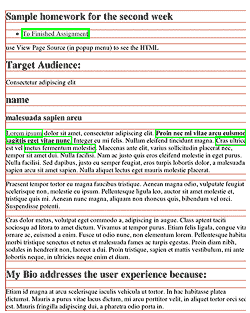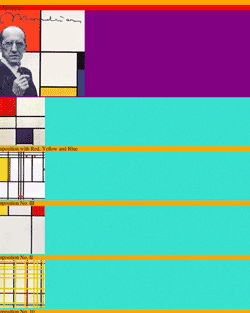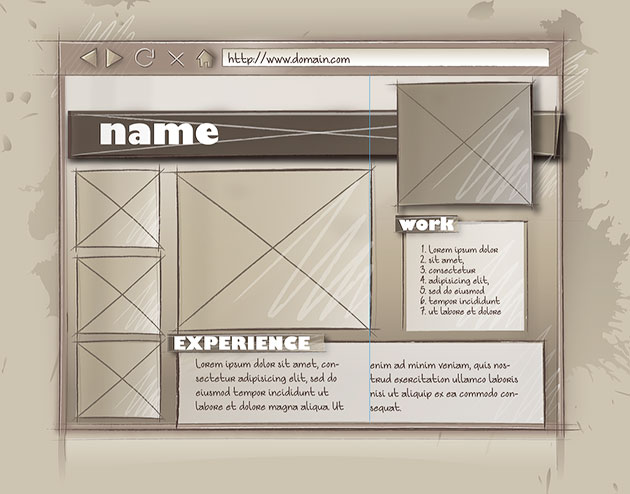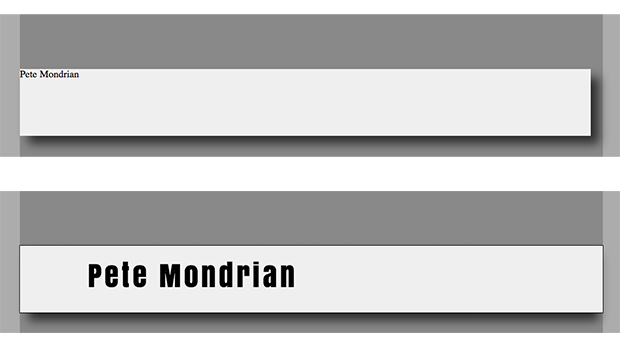/*http://trac.webkit.org/browser/trunk/Source/WebCore/css/html.css
* The default style sheet used to render HTML.
*
* Copyright (C) 2000 Lars Knoll (knoll@kde.org)
* Copyright (C) 2003, 2004, 2005, 2006, 2007, 2008, 2009,
* 2010, 2011 Apple Inc. All rights reserved.
*
* This library is free software;
* you can redistribute it and/or
* modify it under the terms of the
* GNU Library General Public
* License as published by the
* Free Software Foundation; either
* version 2 of the License,
* or (at your option) any later version.
*
* This library is distributed in the hope that it will be useful,
* but WITHOUT ANY WARRANTY;
* without even the implied warranty of
* MERCHANTABILITY or FITNESS
* FOR A PARTICULAR PURPOSE. See the GNU
* Library General Public License for more details.
*
* You should have received a copy
* of the GNU Library General Public License
* along with this library; see the file COPYING.LIB.
* If not, write to
* the Free Software Foundation, Inc.,
* 51 Franklin Street, Fifth Floor,
* Boston, MA 02110-1301, USA.
*
*/
@namespace "http://www.w3.org/1999/xhtml";
html {
display: block
}
/* children of the element all have display:none */
head {
display: none
}
meta {
display: none
}
title {
display: none
}
link {
display: none
}
style {
display: none
}
script {
display: none
}
/* generic block-level elements */
body {
display: block;
margin: 8px
}
p {
display: block;
-webkit-margin-before: 1__qem;
-webkit-margin-after: 1__qem;
-webkit-margin-start: 0;
-webkit-margin-end: 0;
}
div {
display: block
}
layer {
display: block
}
article, aside, footer, header, hgroup, nav, section {
display: block
}
marquee {
display: inline-block;
overflow: -webkit-marquee
}
address {
display: block
}
blockquote {
display: block;
-webkit-margin-before: 1__qem;
-webkit-margin-after: 1em;
-webkit-margin-start: 40px;
-webkit-margin-end: 40px;
}
figcaption {
display: block
}
figure {
display: block;
-webkit-margin-before: 1em;
-webkit-margin-after: 1em;
-webkit-margin-start: 40px;
-webkit-margin-end: 40px;
}
q {
display: inline
}
q:before {
content: open-quote;
}
q:after {
content: close-quote;
}
center {
display: block;
/* special centering to be able to emulate the html4/netscape behaviour */
text-align: -webkit-center
}
hr {
display: block;
-webkit-margin-before: 0.5em;
-webkit-margin-after: 0.5em;
-webkit-margin-start: auto;
-webkit-margin-end: auto;
border-style: inset;
border-width: 1px
}
map {
display: inline
}
/* heading elements */
h1 {
display: block;
font-size: 2em;
-webkit-margin-before: 0.67__qem;
-webkit-margin-after: 0.67em;
-webkit-margin-start: 0;
-webkit-margin-end: 0;
font-weight: bold
}
:-webkit-any(article,aside,nav,section) h1 {
font-size: 1.5em;
-webkit-margin-before: 0.83__qem;
-webkit-margin-after: 0.83em;
}
:-webkit-any(article,aside,nav,section) :-webkit-any(article,aside,nav,section) h1 {
font-size: 1.17em;
-webkit-margin-before: 1__qem;
-webkit-margin-after: 1em;
}
:-webkit-any(article,aside,nav,section) :-webkit-any(article,aside,nav,section) :-webkit-any(article,aside,nav,section) h1 {
font-size: 1.00em;
-webkit-margin-before: 1.33__qem;
-webkit-margin-after: 1.33em;
}
:-webkit-any(article,aside,nav,section) :-webkit-any(article,aside,nav,section) :-webkit-any(article,aside,nav,section) :-webkit-any(article,aside,nav,section) h1 {
font-size: .83em;
-webkit-margin-before: 1.67__qem;
-webkit-margin-after: 1.67em;
}
:-webkit-any(article,aside,nav,section) :-webkit-any(article,aside,nav,section) :-webkit-any(article,aside,nav,section) :-webkit-any(article,aside,nav,section) :-webkit-any(article,aside,nav,section) h1 {
font-size: .67em;
-webkit-margin-before: 2.33__qem;
-webkit-margin-after: 2.33em;
}
h2 {
display: block;
font-size: 1.5em;
-webkit-margin-before: 0.83__qem;
-webkit-margin-after: 0.83em;
-webkit-margin-start: 0;
-webkit-margin-end: 0;
font-weight: bold
}
h3 {
display: block;
font-size: 1.17em;
-webkit-margin-before: 1__qem;
-webkit-margin-after: 1em;
-webkit-margin-start: 0;
-webkit-margin-end: 0;
font-weight: bold
}
h4 {
display: block;
-webkit-margin-before: 1.33__qem;
-webkit-margin-after: 1.33em;
-webkit-margin-start: 0;
-webkit-margin-end: 0;
font-weight: bold
}
h5 {
display: block;
font-size: .83em;
-webkit-margin-before: 1.67__qem;
-webkit-margin-after: 1.67em;
-webkit-margin-start: 0;
-webkit-margin-end: 0;
font-weight: bold
}
h6 {
display: block;
font-size: .67em;
-webkit-margin-before: 2.33__qem;
-webkit-margin-after: 2.33em;
-webkit-margin-start: 0;
-webkit-margin-end: 0;
font-weight: bold
}
/* tables */
table {
display: table;
border-collapse: separate;
border-spacing: 2px;
border-color: gray
}
thead {
display: table-header-group;
vertical-align: middle;
border-color: inherit
}
tbody {
display: table-row-group;
vertical-align: middle;
border-color: inherit
}
tfoot {
display: table-footer-group;
vertical-align: middle;
border-color: inherit
}
/* for tables without table section elements (can happen with XHTML or dynamically created tables) */
table > tr {
vertical-align: middle;
}
col {
display: table-column
}
colgroup {
display: table-column-group
}
tr {
display: table-row;
vertical-align: inherit;
border-color: inherit
}
td, th {
display: table-cell;
vertical-align: inherit
}
th {
font-weight: bold
}
caption {
display: table-caption;
text-align: -webkit-center
}
/* lists */
ul, menu, dir {
display: block;
list-style-type: disc;
-webkit-margin-before: 1__qem;
-webkit-margin-after: 1em;
-webkit-margin-start: 0;
-webkit-margin-end: 0;
-webkit-padding-start: 40px
}
ol {
display: block;
list-style-type: decimal;
-webkit-margin-before: 1__qem;
-webkit-margin-after: 1em;
-webkit-margin-start: 0;
-webkit-margin-end: 0;
-webkit-padding-start: 40px
}
li {
display: list-item
}
ul ul, ol ul {
list-style-type: circle
}
ol ol ul, ol ul ul, ul ol ul, ul ul ul {
list-style-type: square
}
dd {
display: block;
-webkit-margin-start: 40px
}
dl {
display: block;
-webkit-margin-before: 1__qem;
-webkit-margin-after: 1em;
-webkit-margin-start: 0;
-webkit-margin-end: 0;
}
dt {
display: block
}
ol ul, ul ol, ul ul, ol ol {
-webkit-margin-before: 0;
-webkit-margin-after: 0
}
/* form elements */
form {
display: block;
margin-top: 0__qem;
}
label {
cursor: default;
}
legend {
display: block;
-webkit-padding-start: 2px;
-webkit-padding-end: 2px;
border: none
}
fieldset {
display: block;
-webkit-margin-start: 2px;
-webkit-margin-end: 2px;
-webkit-padding-before: 0.35em;
-webkit-padding-start: 0.75em;
-webkit-padding-end: 0.75em;
-webkit-padding-after: 0.625em;
border: 2px groove ThreeDFace
}
button {
-webkit-appearance: button;
}
/* Form controls don't go vertical. */
input, textarea, keygen, select, button, isindex, meter, progress {
-webkit-block-flow: tb !important;
}
input, textarea, keygen, select, button, isindex {
margin: 0__qem;
font: -webkit-small-control;
color: initial;
letter-spacing: normal;
word-spacing: normal;
line-height: normal;
text-transform: none;
text-indent: 0;
text-shadow: none;
display: inline-block;
text-align: -webkit-auto;
}
input[type="hidden"] {
display: none
}
input, input[type="password"], input[type="search"], isindex {
-webkit-appearance: textfield;
padding: 1px;
background-color: white;
border: 2px inset;
-webkit-rtl-ordering: logical;
-webkit-user-select: text;
cursor: auto;
}
input[type="search"] {
-webkit-appearance: searchfield;
-webkit-box-sizing: border-box;
}
input[type="search"]::-webkit-search-cancel-button {
-webkit-appearance: searchfield-cancel-button;
display: inline-block;
}
input[type="search"]::-webkit-search-decoration {
-webkit-appearance: searchfield-decoration;
display: inline-block;
}
input[type="search"]::-webkit-search-results-decoration {
-webkit-appearance: searchfield-results-decoration;
display: inline-block;
}
input[type="search"]::-webkit-search-results-button {
-webkit-appearance: searchfield-results-button;
display: inline-block;
}
#if defined(ENABLE_DATALIST) && ENABLE_DATALIST
input::-webkit-input-list-button {
-webkit-appearance: list-button;
display: inline-block;
}
#endif
input::-webkit-inner-spin-button {
-webkit-appearance: inner-spin-button;
display: inline-block;
position: relative;
cursor: default;
vertical-align: top;
-webkit-user-select: none;
}
#if defined(ENABLE_INPUT_SPEECH) && ENABLE_INPUT_SPEECH
input::-webkit-input-speech-button {
-webkit-appearance: -webkit-input-speech-button;
display: inline-block;
vertical-align: top;
}
#endif
keygen, select {
-webkit-border-radius: 5px;
}
keygen::-webkit-keygen-select {
margin: 0px;
}
textarea {
-webkit-appearance: textarea;
background-color: white;
border: 1px solid;
-webkit-rtl-ordering: logical;
-webkit-user-select: text;
-webkit-box-orient: vertical;
resize: auto;
cursor: auto;
padding: 2px;
white-space: pre-wrap;
word-wrap: break-word;
}
input::-webkit-input-placeholder, isindex::-webkit-input-placeholder, textarea::-webkit-input-placeholder {
color: darkGray;
}
input[type="password"] {
-webkit-text-security: disc !important;
}
input[type="hidden"], input[type="image"], input[type="file"] {
-webkit-appearance: initial;
padding: initial;
background-color: initial;
border: initial;
}
input[type="file"] {
-webkit-box-align: baseline;
text-align: start !important;
}
input:-webkit-autofill {
background-color: #FAFFBD !important;
background-image:none !important;
color: #000000 !important;
}
input[type="radio"], input[type="checkbox"] {
margin: 3px 0.5ex;
padding: initial;
background-color: initial;
border: initial;
}
input[type="button"], input[type="submit"], input[type="reset"] {
-webkit-appearance: push-button;
white-space: pre
}
input[type="file"]::-webkit-file-upload-button {
-webkit-appearance: push-button;
white-space: nowrap;
margin: 0;
}
input[type="button"], input[type="submit"], input[type="reset"], input[type="file"]::-webkit-file-upload-button, button {
-webkit-box-align: center;
text-align: center;
cursor: default;
color: ButtonText;
padding: 2px 6px 3px 6px;
border: 2px outset ButtonFace;
background-color: ButtonFace;
-webkit-box-sizing: border-box
}
input[type="range"] {
-webkit-appearance: slider-horizontal;
padding: initial;
border: initial;
margin: 2px;
}
input[type="range"]::-webkit-slider-thumb {
-webkit-appearance: sliderthumb-horizontal;
display: block;
}
input[type="button"]:disabled, input[type="submit"]:disabled, input[type="reset"]:disabled,
input[type="file"]:disabled::-webkit-file-upload-button, button:disabled,
select:disabled, keygen:disabled, optgroup:disabled, option:disabled {
color: GrayText
}
input[type="button"]:active, input[type="submit"]:active, input[type="reset"]:active, input[type="file"]:active::-webkit-file-upload-button, button:active {
border-style: inset
}
input[type="button"]:active:disabled, input[type="submit"]:active:disabled, input[type="reset"]:active:disabled, input[type="file"]:active:disabled::-webkit-file-upload-button, button:active:disabled {
border-style: outset
}
area, param {
display: none
}
input[type="checkbox"] {
-webkit-appearance: checkbox;
-webkit-box-sizing: border-box;
}
input[type="radio"] {
-webkit-appearance: radio;
-webkit-box-sizing: border-box;
}
#if defined(ENABLE_INPUT_COLOR) && ENABLE_INPUT_COLOR
input[type="color"] {
-webkit-appearance: square-button;
width: 44px;
height: 23px;
}
input[type="color"]::-webkit-color-swatch-wrapper {
display:-webkit-box;
padding: 4px 2px;
-webkit-box-sizing: border-box;
width: 100%;
height: 100%
}
input[type="color"]::-webkit-color-swatch {
background-color: #000000;
border: 1px solid #777777;
-webkit-box-flex: 1;
}
#if defined(ENABLE_DATALIST) && ENABLE_DATALIST
input[type="color"][list] {
-webkit-appearance: menulist;
width: 88px;
height: 23px;
}
input[type="color"][list]::-webkit-color-swatch-wrapper {
padding-left: 8px;
padding-right: 24px;
}
input[type="color"][list]::-webkit-color-swatch {
border-color: #000000;
}
#endif // defined(ENABLE_DATALIST) && ENABLE_DATALIST
#endif // defined(ENABLE_INPUT_COLOR) && ENABLE_INPUT_COLOR
select {
-webkit-appearance: menulist;
-webkit-box-sizing: border-box;
-webkit-box-align: center;
border: 1px solid;
white-space: pre;
-webkit-rtl-ordering: logical;
color: black;
background-color: white;
cursor: default;
}
select[size],
select[multiple],
select[size][multiple] {
-webkit-appearance: listbox;
-webkit-box-align: start;
border: 1px inset gray;
-webkit-border-radius: initial;
white-space: initial;
}
select[size="0"],
select[size="1"] {
-webkit-appearance: menulist;
-webkit-box-align: center;
border: 1px solid;
-webkit-border-radius: 5px;
white-space: pre;
}
optgroup {
font-weight: bolder;
}
option {
font-weight: normal;
}
output {
display: inline;
}
/* form validation message bubble */
::-webkit-validation-bubble {
display: inline-block;
z-index: 2147483647;
position: absolute;
opacity: 0.95;
line-height: 0;
margin: 0;
-webkit-text-security: none;
-webkit-transition: opacity 05.5s ease;
}
::-webkit-validation-bubble-message {
display: block;
position: relative;
top: -4px;
font: message-box;
color: black;
min-width: 50px;
max-width: 200px;
border: solid 2px #400;
background: -webkit-gradient(linear, left top, left bottom, from(#f8ecec), to(#e8cccc));
padding: 8px;
-webkit-border-radius: 8px;
-webkit-box-shadow: 4px 4px 4px rgba(100,100,100,0.6),
inset -2px -2px 1px #d0c4c4,
inset 2px 2px 1px white;
line-height: normal;
white-space: normal;
z-index: 2147483644;
}
::-webkit-validation-bubble-arrow {
display: inline-block;
position: relative;
left: 32px;
width: 16px;
height: 16px;
background-color: #f8ecec;
border-width: 2px 0 0 2px;
border-style: solid;
border-color: #400;
box-shadow: inset 2px 2px 1px white;
-webkit-transform-origin: 0 0;
-webkit-transform: rotate(45deg);
z-index: 2147483645;
}
::-webkit-validation-bubble-arrow-clipper {
display: block;
overflow: hidden;
height: 16px;
}
#if defined(ENABLE_METER_TAG) && ENABLE_METER_TAG
/* meter */
meter {
-webkit-appearance: meter;
-webkit-box-sizing: border-box;
display: inline-box;
height: 1em;
width: 5em;
vertical-align: -0.2em;
}
meter::-webkit-meter-bar {
background: -webkit-gradient(linear, left top, left bottom, from(#ddd), to(#ddd), color-stop(0.20, #eee), color-stop(0.45, #ccc), color-stop(0.55, #ccc));
height: 100%;
width: 100%;
-webkit-box-sizing: border-box;
}
meter::-webkit-meter-optimum-value {
background: -webkit-gradient(linear, left top, left bottom, from(#ad7), to(#ad7), color-stop(0.20, #cea), color-stop(0.45, #7a3), color-stop(0.55, #7a3));
height: 100%;
-webkit-box-sizing: border-box;
}
meter::-webkit-meter-suboptimum-value {
background: -webkit-gradient(linear, left top, left bottom, from(#fe7), to(#fe7), color-stop(0.20, #ffc), color-stop(0.45, #db3), color-stop(0.55, #db3));
height: 100%;
-webkit-box-sizing: border-box;
}
meter::-webkit-meter-even-less-good-value {
background: -webkit-gradient(linear, left top, left bottom, from(#f77), to(#f77), color-stop(0.20, #fcc), color-stop(0.45, #d44), color-stop(0.55, #d44));
height: 100%;
-webkit-box-sizing: border-box;
}
#endif
#if defined(ENABLE_PROGRESS_TAG) && ENABLE_PROGRESS_TAG
/* progress */
progress {
-webkit-appearance: progress-bar;
-webkit-box-sizing: border-box;
display: inline-block;
height: 1em;
width: 10em;
vertical-align: -0.2em;
}
progress::-webkit-progress-bar {
background-color: gray;
height: 100%;
width: 100%;
-webkit-box-sizing: border-box;
}
progress::-webkit-progress-value {
background-color: green;
height: 100%;
width: 50%; /* should be removed later */
-webkit-box-sizing: border-box;
}
#endif
/* inline elements */
u, ins {
text-decoration: underline
}
strong, b {
font-weight: bolder
}
i, cite, em, var, address {
font-style: italic
}
tt, code, kbd, samp {
font-family: monospace
}
pre, xmp, plaintext, listing {
display: block;
font-family: monospace;
white-space: pre;
margin: 1__qem 0
}
mark {
background-color: yellow;
color: black
}
big {
font-size: larger
}
small {
font-size: smaller
}
s, strike, del {
text-decoration: line-through
}
sub {
vertical-align: sub;
font-size: smaller
}
sup {
vertical-align: super;
font-size: smaller
}
nobr {
white-space: nowrap
}
/* states */
:focus {
outline: auto 5px -webkit-focus-ring-color
}
/* Read-only text fields do not show a focus ring but do still receive focus */
html:focus, body:focus, input[readonly]:focus {
outline: none
}
input:focus, textarea:focus, isindex:focus, keygen:focus, select:focus {
outline-offset: -2px
}
input[type="button"]:focus,
input[type="checkbox"]:focus,
input[type="file"]:focus,
input[type="hidden"]:focus,
input[type="image"]:focus,
input[type="radio"]:focus,
input[type="reset"]:focus,
input[type="search"]:focus,
input[type="submit"]:focus,
input[type="file"]:focus::-webkit-file-upload-button {
outline-offset: 0
}
a:-webkit-any-link {
color: -webkit-link;
text-decoration: underline;
cursor: auto;
}
a:-webkit-any-link:active {
color: -webkit-activelink
}
/* HTML5 ruby elements */
ruby, rt {
text-indent: 0; /* blocks used for ruby rendering should not trigger this */
}
rt {
line-height: normal;
-webkit-text-emphasis: none;
}
ruby > rt {
display: block;
font-size: 50%;
text-align: -webkit-auto;
}
ruby > rp {
display: none;
}
/* other elements */
noframes {
display: none
}
frameset, frame {
display: block
}
frameset {
border-color: inherit
}
iframe {
border: 2px inset
}
details {
display: block
}
summary {
display: block
}
summary::-webkit-details-marker {
display: inline-block;
width: 0.66em;
height: 0.66em;
margin-right: 0.4em;
}
/* page */
@page {
/* FIXME: Define the right default values for page properties. */
size: auto;
margin: auto;
padding: 0px;
border-width: 0px;
}
/* noscript is handled internally, as it depends on settings. */
/*
* The default style sheet used to render HTML.
*
* Copyright (C) 2000 Lars Knoll (knoll@kde.org)
* Copyright (C) 2003, 2004, 2005, 2006, 2007, 2008, 2009, 2010, 2011 Apple Inc. All rights reserved.
*
* This library is free software; you can redistribute it and/or
* modify it under the terms of the GNU Library General Public
* License as published by the Free Software Foundation; either
* version 2 of the License, or (at your option) any later version.
*
* This library is distributed in the hope that it will be useful,
* but WITHOUT ANY WARRANTY; without even the implied warranty of
* MERCHANTABILITY or FITNESS FOR A PARTICULAR PURPOSE. See the GNU
* Library General Public License for more details.
*
* You should have received a copy of the GNU Library General Public License
* along with this library; see the file COPYING.LIB. If not, write to
* the Free Software Foundation, Inc., 51 Franklin Street, Fifth Floor,
* Boston, MA 02110-1301, USA.
*
*/
@namespace "http://www.w3.org/1999/xhtml";
html {
display: block
}
/* children of the element all have display:none */
head {
display: none
}
meta {
display: none
}
title {
display: none
}
link {
display: none
}
style {
display: none
}
script {
display: none
}
/* generic block-level elements */
body {
display: block;
margin: 8px
}
p {
display: block;
-webkit-margin-before: 1__qem;
-webkit-margin-after: 1__qem;
-webkit-margin-start: 0;
-webkit-margin-end: 0;
}
div {
display: block
}
layer {
display: block
}
article, aside, footer, header, hgroup, nav, section {
display: block
}
marquee {
display: inline-block;
overflow: -webkit-marquee
}
address {
display: block
}
blockquote {
display: block;
-webkit-margin-before: 1__qem;
-webkit-margin-after: 1em;
-webkit-margin-start: 40px;
-webkit-margin-end: 40px;
}
figcaption {
display: block
}
figure {
display: block;
-webkit-margin-before: 1em;
-webkit-margin-after: 1em;
-webkit-margin-start: 40px;
-webkit-margin-end: 40px;
}
q {
display: inline
}
q:before {
content: open-quote;
}
q:after {
content: close-quote;
}
center {
display: block;
/* special centering to be able to emulate the html4/netscape behaviour */
text-align: -webkit-center
}
hr {
display: block;
-webkit-margin-before: 0.5em;
-webkit-margin-after: 0.5em;
-webkit-margin-start: auto;
-webkit-margin-end: auto;
border-style: inset;
border-width: 1px
}
map {
display: inline
}
/* heading elements */
h1 {
display: block;
font-size: 2em;
-webkit-margin-before: 0.67__qem;
-webkit-margin-after: 0.67em;
-webkit-margin-start: 0;
-webkit-margin-end: 0;
font-weight: bold
}
:-webkit-any(article,aside,nav,section) h1 {
font-size: 1.5em;
-webkit-margin-before: 0.83__qem;
-webkit-margin-after: 0.83em;
}
:-webkit-any(article,aside,nav,section) :-webkit-any(article,aside,nav,section) h1 {
font-size: 1.17em;
-webkit-margin-before: 1__qem;
-webkit-margin-after: 1em;
}
:-webkit-any(article,aside,nav,section) :-webkit-any(article,aside,nav,section) :-webkit-any(article,aside,nav,section) h1 {
font-size: 1.00em;
-webkit-margin-before: 1.33__qem;
-webkit-margin-after: 1.33em;
}
:-webkit-any(article,aside,nav,section) :-webkit-any(article,aside,nav,section) :-webkit-any(article,aside,nav,section) :-webkit-any(article,aside,nav,section) h1 {
font-size: .83em;
-webkit-margin-before: 1.67__qem;
-webkit-margin-after: 1.67em;
}
:-webkit-any(article,aside,nav,section) :-webkit-any(article,aside,nav,section) :-webkit-any(article,aside,nav,section) :-webkit-any(article,aside,nav,section) :-webkit-any(article,aside,nav,section) h1 {
font-size: .67em;
-webkit-margin-before: 2.33__qem;
-webkit-margin-after: 2.33em;
}
h2 {
display: block;
font-size: 1.5em;
-webkit-margin-before: 0.83__qem;
-webkit-margin-after: 0.83em;
-webkit-margin-start: 0;
-webkit-margin-end: 0;
font-weight: bold
}
h3 {
display: block;
font-size: 1.17em;
-webkit-margin-before: 1__qem;
-webkit-margin-after: 1em;
-webkit-margin-start: 0;
-webkit-margin-end: 0;
font-weight: bold
}
h4 {
display: block;
-webkit-margin-before: 1.33__qem;
-webkit-margin-after: 1.33em;
-webkit-margin-start: 0;
-webkit-margin-end: 0;
font-weight: bold
}
h5 {
display: block;
font-size: .83em;
-webkit-margin-before: 1.67__qem;
-webkit-margin-after: 1.67em;
-webkit-margin-start: 0;
-webkit-margin-end: 0;
font-weight: bold
}
h6 {
display: block;
font-size: .67em;
-webkit-margin-before: 2.33__qem;
-webkit-margin-after: 2.33em;
-webkit-margin-start: 0;
-webkit-margin-end: 0;
font-weight: bold
}
/* tables */
table {
display: table;
border-collapse: separate;
border-spacing: 2px;
border-color: gray
}
thead {
display: table-header-group;
vertical-align: middle;
border-color: inherit
}
tbody {
display: table-row-group;
vertical-align: middle;
border-color: inherit
}
tfoot {
display: table-footer-group;
vertical-align: middle;
border-color: inherit
}
/* for tables without table section elements (can happen with XHTML or dynamically created tables) */
table > tr {
vertical-align: middle;
}
col {
display: table-column
}
colgroup {
display: table-column-group
}
tr {
display: table-row;
vertical-align: inherit;
border-color: inherit
}
td, th {
display: table-cell;
vertical-align: inherit
}
th {
font-weight: bold
}
caption {
display: table-caption;
text-align: -webkit-center
}
/* lists */
ul, menu, dir {
display: block;
list-style-type: disc;
-webkit-margin-before: 1__qem;
-webkit-margin-after: 1em;
-webkit-margin-start: 0;
-webkit-margin-end: 0;
-webkit-padding-start: 40px
}
ol {
display: block;
list-style-type: decimal;
-webkit-margin-before: 1__qem;
-webkit-margin-after: 1em;
-webkit-margin-start: 0;
-webkit-margin-end: 0;
-webkit-padding-start: 40px
}
li {
display: list-item
}
ul ul, ol ul {
list-style-type: circle
}
ol ol ul, ol ul ul, ul ol ul, ul ul ul {
list-style-type: square
}
dd {
display: block;
-webkit-margin-start: 40px
}
dl {
display: block;
-webkit-margin-before: 1__qem;
-webkit-margin-after: 1em;
-webkit-margin-start: 0;
-webkit-margin-end: 0;
}
dt {
display: block
}
ol ul, ul ol, ul ul, ol ol {
-webkit-margin-before: 0;
-webkit-margin-after: 0
}
/* form elements */
form {
display: block;
margin-top: 0__qem;
}
label {
cursor: default;
}
legend {
display: block;
-webkit-padding-start: 2px;
-webkit-padding-end: 2px;
border: none
}
fieldset {
display: block;
-webkit-margin-start: 2px;
-webkit-margin-end: 2px;
-webkit-padding-before: 0.35em;
-webkit-padding-start: 0.75em;
-webkit-padding-end: 0.75em;
-webkit-padding-after: 0.625em;
border: 2px groove ThreeDFace
}
button {
-webkit-appearance: button;
}
/* Form controls don't go vertical. */
input, textarea, keygen, select, button, isindex, meter, progress {
-webkit-block-flow: tb !important;
}
input, textarea, keygen, select, button, isindex {
margin: 0__qem;
font: -webkit-small-control;
color: initial;
letter-spacing: normal;
word-spacing: normal;
line-height: normal;
text-transform: none;
text-indent: 0;
text-shadow: none;
display: inline-block;
text-align: -webkit-auto;
}
input[type="hidden"] {
display: none
}
input, input[type="password"], input[type="search"], isindex {
-webkit-appearance: textfield;
padding: 1px;
background-color: white;
border: 2px inset;
-webkit-rtl-ordering: logical;
-webkit-user-select: text;
cursor: auto;
}
input[type="search"] {
-webkit-appearance: searchfield;
-webkit-box-sizing: border-box;
}
input[type="search"]::-webkit-search-cancel-button {
-webkit-appearance: searchfield-cancel-button;
display: inline-block;
}
input[type="search"]::-webkit-search-decoration {
-webkit-appearance: searchfield-decoration;
display: inline-block;
}
input[type="search"]::-webkit-search-results-decoration {
-webkit-appearance: searchfield-results-decoration;
display: inline-block;
}
input[type="search"]::-webkit-search-results-button {
-webkit-appearance: searchfield-results-button;
display: inline-block;
}
#if defined(ENABLE_DATALIST) && ENABLE_DATALIST
input::-webkit-input-list-button {
-webkit-appearance: list-button;
display: inline-block;
}
#endif
input::-webkit-inner-spin-button {
-webkit-appearance: inner-spin-button;
display: inline-block;
position: relative;
cursor: default;
vertical-align: top;
-webkit-user-select: none;
}
#if defined(ENABLE_INPUT_SPEECH) && ENABLE_INPUT_SPEECH
input::-webkit-input-speech-button {
-webkit-appearance: -webkit-input-speech-button;
display: inline-block;
vertical-align: top;
}
#endif
keygen, select {
-webkit-border-radius: 5px;
}
keygen::-webkit-keygen-select {
margin: 0px;
}
textarea {
-webkit-appearance: textarea;
background-color: white;
border: 1px solid;
-webkit-rtl-ordering: logical;
-webkit-user-select: text;
-webkit-box-orient: vertical;
resize: auto;
cursor: auto;
padding: 2px;
white-space: pre-wrap;
word-wrap: break-word;
}
input::-webkit-input-placeholder, isindex::-webkit-input-placeholder, textarea::-webkit-input-placeholder {
color: darkGray;
}
input[type="password"] {
-webkit-text-security: disc !important;
}
input[type="hidden"], input[type="image"], input[type="file"] {
-webkit-appearance: initial;
padding: initial;
background-color: initial;
border: initial;
}
input[type="file"] {
-webkit-box-align: baseline;
text-align: start !important;
}
input:-webkit-autofill {
background-color: #FAFFBD !important;
background-image:none !important;
color: #000000 !important;
}
input[type="radio"], input[type="checkbox"] {
margin: 3px 0.5ex;
padding: initial;
background-color: initial;
border: initial;
}
input[type="button"], input[type="submit"], input[type="reset"] {
-webkit-appearance: push-button;
white-space: pre
}
input[type="file"]::-webkit-file-upload-button {
-webkit-appearance: push-button;
white-space: nowrap;
margin: 0;
}
input[type="button"], input[type="submit"], input[type="reset"], input[type="file"]::-webkit-file-upload-button, button {
-webkit-box-align: center;
text-align: center;
cursor: default;
color: ButtonText;
padding: 2px 6px 3px 6px;
border: 2px outset ButtonFace;
background-color: ButtonFace;
-webkit-box-sizing: border-box
}
input[type="range"] {
-webkit-appearance: slider-horizontal;
padding: initial;
border: initial;
margin: 2px;
}
input[type="range"]::-webkit-slider-thumb {
-webkit-appearance: sliderthumb-horizontal;
display: block;
}
input[type="button"]:disabled, input[type="submit"]:disabled, input[type="reset"]:disabled,
input[type="file"]:disabled::-webkit-file-upload-button, button:disabled,
select:disabled, keygen:disabled, optgroup:disabled, option:disabled {
color: GrayText
}
input[type="button"]:active, input[type="submit"]:active, input[type="reset"]:active, input[type="file"]:active::-webkit-file-upload-button, button:active {
border-style: inset
}
input[type="button"]:active:disabled, input[type="submit"]:active:disabled, input[type="reset"]:active:disabled, input[type="file"]:active:disabled::-webkit-file-upload-button, button:active:disabled {
border-style: outset
}
area, param {
display: none
}
input[type="checkbox"] {
-webkit-appearance: checkbox;
-webkit-box-sizing: border-box;
}
input[type="radio"] {
-webkit-appearance: radio;
-webkit-box-sizing: border-box;
}
#if defined(ENABLE_INPUT_COLOR) && ENABLE_INPUT_COLOR
input[type="color"] {
-webkit-appearance: square-button;
width: 44px;
height: 23px;
}
input[type="color"]::-webkit-color-swatch-wrapper {
display:-webkit-box;
padding: 4px 2px;
-webkit-box-sizing: border-box;
width: 100%;
height: 100%
}
input[type="color"]::-webkit-color-swatch {
background-color: #000000;
border: 1px solid #777777;
-webkit-box-flex: 1;
}
#if defined(ENABLE_DATALIST) && ENABLE_DATALIST
input[type="color"][list] {
-webkit-appearance: menulist;
width: 88px;
height: 23px;
}
input[type="color"][list]::-webkit-color-swatch-wrapper {
padding-left: 8px;
padding-right: 24px;
}
input[type="color"][list]::-webkit-color-swatch {
border-color: #000000;
}
#endif // defined(ENABLE_DATALIST) && ENABLE_DATALIST
#endif // defined(ENABLE_INPUT_COLOR) && ENABLE_INPUT_COLOR
select {
-webkit-appearance: menulist;
-webkit-box-sizing: border-box;
-webkit-box-align: center;
border: 1px solid;
white-space: pre;
-webkit-rtl-ordering: logical;
color: black;
background-color: white;
cursor: default;
}
select[size],
select[multiple],
select[size][multiple] {
-webkit-appearance: listbox;
-webkit-box-align: start;
border: 1px inset gray;
-webkit-border-radius: initial;
white-space: initial;
}
select[size="0"],
select[size="1"] {
-webkit-appearance: menulist;
-webkit-box-align: center;
border: 1px solid;
-webkit-border-radius: 5px;
white-space: pre;
}
optgroup {
font-weight: bolder;
}
option {
font-weight: normal;
}
output {
display: inline;
}
/* form validation message bubble */
::-webkit-validation-bubble {
display: inline-block;
z-index: 2147483647;
position: absolute;
opacity: 0.95;
line-height: 0;
margin: 0;
-webkit-text-security: none;
-webkit-transition: opacity 05.5s ease;
}
::-webkit-validation-bubble-message {
display: block;
position: relative;
top: -4px;
font: message-box;
color: black;
min-width: 50px;
max-width: 200px;
border: solid 2px #400;
background: -webkit-gradient(linear, left top, left bottom, from(#f8ecec), to(#e8cccc));
padding: 8px;
-webkit-border-radius: 8px;
-webkit-box-shadow: 4px 4px 4px rgba(100,100,100,0.6),
inset -2px -2px 1px #d0c4c4,
inset 2px 2px 1px white;
line-height: normal;
white-space: normal;
z-index: 2147483644;
}
::-webkit-validation-bubble-arrow {
display: inline-block;
position: relative;
left: 32px;
width: 16px;
height: 16px;
background-color: #f8ecec;
border-width: 2px 0 0 2px;
border-style: solid;
border-color: #400;
box-shadow: inset 2px 2px 1px white;
-webkit-transform-origin: 0 0;
-webkit-transform: rotate(45deg);
z-index: 2147483645;
}
::-webkit-validation-bubble-arrow-clipper {
display: block;
overflow: hidden;
height: 16px;
}
#if defined(ENABLE_METER_TAG) && ENABLE_METER_TAG
/* meter */
meter {
-webkit-appearance: meter;
-webkit-box-sizing: border-box;
display: inline-box;
height: 1em;
width: 5em;
vertical-align: -0.2em;
}
meter::-webkit-meter-bar {
background: -webkit-gradient(linear, left top, left bottom, from(#ddd), to(#ddd), color-stop(0.20, #eee), color-stop(0.45, #ccc), color-stop(0.55, #ccc));
height: 100%;
width: 100%;
-webkit-box-sizing: border-box;
}
meter::-webkit-meter-optimum-value {
background: -webkit-gradient(linear, left top, left bottom, from(#ad7), to(#ad7), color-stop(0.20, #cea), color-stop(0.45, #7a3), color-stop(0.55, #7a3));
height: 100%;
-webkit-box-sizing: border-box;
}
meter::-webkit-meter-suboptimum-value {
background: -webkit-gradient(linear, left top, left bottom, from(#fe7), to(#fe7), color-stop(0.20, #ffc), color-stop(0.45, #db3), color-stop(0.55, #db3));
height: 100%;
-webkit-box-sizing: border-box;
}
meter::-webkit-meter-even-less-good-value {
background: -webkit-gradient(linear, left top, left bottom, from(#f77), to(#f77), color-stop(0.20, #fcc), color-stop(0.45, #d44), color-stop(0.55, #d44));
height: 100%;
-webkit-box-sizing: border-box;
}
#endif
#if defined(ENABLE_PROGRESS_TAG) && ENABLE_PROGRESS_TAG
/* progress */
progress {
-webkit-appearance: progress-bar;
-webkit-box-sizing: border-box;
display: inline-block;
height: 1em;
width: 10em;
vertical-align: -0.2em;
}
progress::-webkit-progress-bar {
background-color: gray;
height: 100%;
width: 100%;
-webkit-box-sizing: border-box;
}
progress::-webkit-progress-value {
background-color: green;
height: 100%;
width: 50%; /* should be removed later */
-webkit-box-sizing: border-box;
}
#endif
/* inline elements */
u, ins {
text-decoration: underline
}
strong, b {
font-weight: bolder
}
i, cite, em, var, address {
font-style: italic
}
tt, code, kbd, samp {
font-family: monospace
}
pre, xmp, plaintext, listing {
display: block;
font-family: monospace;
white-space: pre;
margin: 1__qem 0
}
mark {
background-color: yellow;
color: black
}
big {
font-size: larger
}
small {
font-size: smaller
}
s, strike, del {
text-decoration: line-through
}
sub {
vertical-align: sub;
font-size: smaller
}
sup {
vertical-align: super;
font-size: smaller
}
nobr {
white-space: nowrap
}
/* states */
:focus {
outline: auto 5px -webkit-focus-ring-color
}
/* Read-only text fields do not show a focus ring but do still receive focus */
html:focus, body:focus, input[readonly]:focus {
outline: none
}
input:focus, textarea:focus, isindex:focus, keygen:focus, select:focus {
outline-offset: -2px
}
input[type="button"]:focus,
input[type="checkbox"]:focus,
input[type="file"]:focus,
input[type="hidden"]:focus,
input[type="image"]:focus,
input[type="radio"]:focus,
input[type="reset"]:focus,
input[type="search"]:focus,
input[type="submit"]:focus,
input[type="file"]:focus::-webkit-file-upload-button {
outline-offset: 0
}
a:-webkit-any-link {
color: -webkit-link;
text-decoration: underline;
cursor: auto;
}
a:-webkit-any-link:active {
color: -webkit-activelink
}
/* HTML5 ruby elements */
ruby, rt {
text-indent: 0; /* blocks used for ruby rendering should not trigger this */
}
rt {
line-height: normal;
-webkit-text-emphasis: none;
}
ruby > rt {
display: block;
font-size: 50%;
text-align: -webkit-auto;
}
ruby > rp {
display: none;
}
/* other elements */
noframes {
display: none
}
frameset, frame {
display: block
}
frameset {
border-color: inherit
}
iframe {
border: 2px inset
}
details {
display: block
}
summary {
display: block
}
summary::-webkit-details-marker {
display: inline-block;
width: 0.66em;
height: 0.66em;
margin-right: 0.4em;
}
/* page */
@page {
/* FIXME: Define the right default values for page properties. */
size: auto;
margin: auto;
padding: 0px;
border-width: 0px;
}
/* noscript is handled internally, as it depends on settings. */