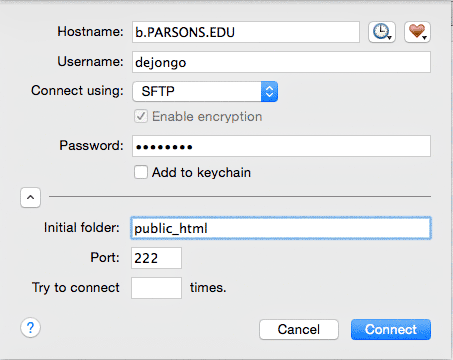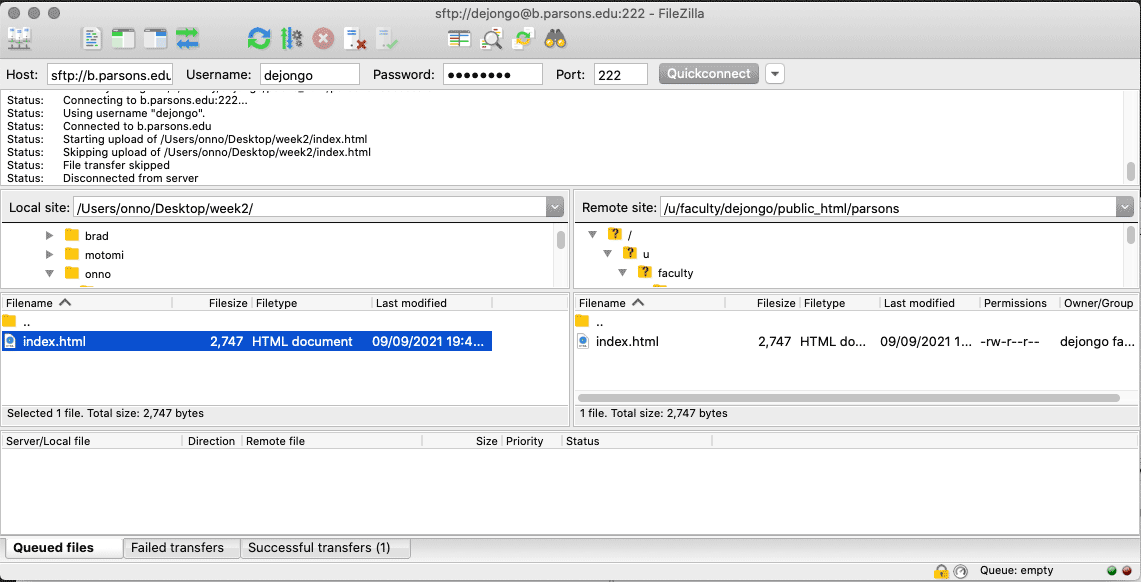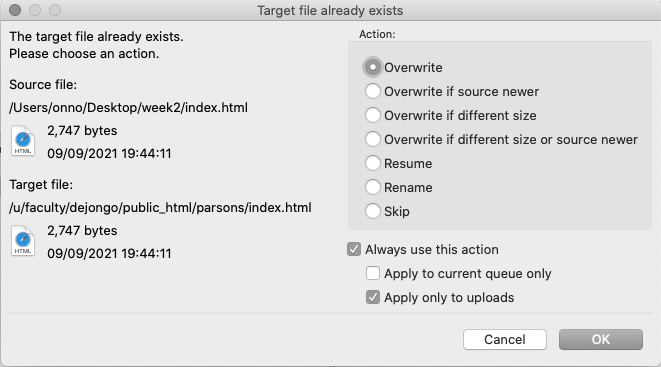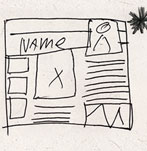OpenAI Chat: Website for Product Design Student
Image and chat response created by artificial intelligence
Me:
Can you turn the following into a website? I am a student product designer looking for work?
ChatGPT:
Yes, I can help you create a website to showcase your work as a student product designer. However, as a language model, I do not have the capability to create a website directly. I can provide you with the information and guidance you need to create a website, such as tips on design, layout, and content. You will need to use a website builder or hire a web developer to create the website for you.
Me:
How do I start?
ChatGPT:
To start creating a website, you will need to decide on a few key things:
- Purpose: What is the main goal of your website? Is it to showcase your portfolio, promote your services, or provide information about your work?
- Domain and hosting: You will need to purchase a domain name (e.g. www.yourdomain.com) and find a hosting provider to host your website.
- Platform: There are several different website builders and platforms available, such as WordPress, Wix, and Squarespace. You will need to choose one that best fits your needs and skills.
- Design and layout: Think about the overall design and layout of your website, including colors, fonts, and images. You should also consider how to organize your content in a way that is easy to navigate.
- Content: Create the content for your website, including text, images, and videos that showcase your work.
Once you have decided on these things, you can start building your website. You can also hire a web developer to help you with the process.
Also, you can showcase your work using online portfolio platforms like Behance, Dribbble, etc which will make the process easier for you.
Me:
how important are websites for job recruitment?
ChatGPT:
Websites can be an important tool for job recruitment, both for job seekers and employers.
For job seekers, a website can be a great way to showcase their skills, qualifications, and work experience. It can also be an easy way for potential employers to find job candidates and get a sense of their qualifications and experience.
For employers, a website can be a powerful recruitment tool as it allows them to reach a wide audience of potential job candidates and to provide detailed information about job requirements, company culture, and benefits. Additionally, many companies use their website as a way to post job listings and accept online job applications.
Having a website can also give a sense of credibility to the job seeker and employer, as well as it can be a way to share more than what a resume can show, like online portfolio, videos, projects, etc.
Overall, a website can be a valuable tool for both job seekers and employers in the recruitment process.
Me:
In product design, what do employers look for in a website
ChatGPT:
In product design, employers typically look for a few key things when reviewing a candidate’s website:
- A clear and well-designed portfolio: Employers want to see a clear and well-organized portfolio that showcases the candidate’s best work. This should include detailed images, descriptions, and any relevant information about the design process.
- A strong online presence: Employers want to see that the candidate has a strong online presence, including a professional website, social media profiles, and an active blog. This shows that the candidate is up-to-date with the latest industry trends and technologies.
- A clear understanding of the design process: Employers want to see that the candidate has a clear understanding of the design process, including research, concept development, prototyping, and user testing. This can be demonstrated through case studies, design diaries, or other documentation of the design process.
- Relevant skills and experience: Employers want to see that the candidate has the relevant skills and experience to do the job. This should be highlighted in the portfolio and on the website, and should include information about the candidate’s education, work experience, and any relevant certifications.
- Strong communication and presentation skills: Employers want to see that the candidate can effectively communicate and present their ideas, and this can be demonstrated through the website’s writing, videos, and images.
- Strong attention to details: Employers want to see that the candidate has strong attention to details, this can be seen in the design of the website, the way the portfolio is presented, the way the information is organized, etc.
Overall, employers want to see a website that is professional, well-designed, and effectively communicates the candidate’s skills, qualifications, and experience.
Me:
If I only have two years of school work to show, what is the best work to show my skillset and problem solving abilities.
ChatGPT:
If you only have two years of school work to show, it’s important to choose the projects that best demonstrate your skillset and problem-solving abilities. Consider the following when selecting projects to showcase:
- Complexity: Choose projects that demonstrate your ability to tackle complex problems and design solutions. These should be projects that required you to use a variety of design techniques, tools, and methodologies.
- Originality: Choose projects that demonstrate your ability to come up with original ideas and designs. This could be projects where you had to solve a unique problem or create something that hasn’t been done before.
- Design process: Choose projects that demonstrate your ability to follow a design process, including research, concept development, prototyping, and user testing. Provide information about your research, the design process, and the results.
- Relevance: Choose projects that are relevant to the type of product design you want to work in. If you want to work in industrial design, for example, choose projects that demonstrate your ability to design physical products.
- Problem solving: Choose projects where you had to demonstrate problem-solving skills. This could be projects where you had to find innovative solutions to difficult challenges.
- Show the outcome: Choose projects that have clear outcomes, and demonstrate the impact of your design, for example, a product that was manufactured, a service that was launched, etc.
It’s also important to have a clear and well-organized portfolio, with detailed images, descriptions, and any relevant information about the design process, and a clear way of navigation. It’s also helpful if you can provide examples of how your designs have been received by users or customers.
Me:
How important is it for my website to stand out and be memorable? What can I do to make it that way?
ChatGPT:
It is important for your website to stand out and be memorable because it is often the first point of contact potential employers will have with you. A well-designed and memorable website can help you make a strong first impression and increase your chances of getting hired.
Here are a few things you can do to make your website stand out and be memorable:
- Be unique: Showcase your personal style, point of view, and personality on your website. This will help you stand out from other candidates and make a lasting impression on potential employers.
- Make it visually appealing: Use a clean, modern, and visually appealing design. Use high-quality images, typography, and layout to make your website look polished and professional.
- Make it easy to navigate: Make it easy for potential employers to find what they’re looking for on your website. Use clear and consistent navigation, and make sure your portfolio is easy to find.
- Show your process: Employers are interested in seeing the design process, not only the final product. Share your design process, research, sketches, and iterations, this will make your portfolio more interesting and unique.
- Show your impact: Highlight the impact of your designs, for example, if a product you designed was manufactured, or if a service you designed was launched, etc.
- Show your skills: Make sure your website showcases your skills and qualifications, and highlight any relevant work experience or education.
- Use multimedia: Use videos, images, and animations to make your website more engaging and interactive.
- Make sure your website is mobile-friendly, as many people use their mobile devices to browse the web.
Overall, a memorable website should be visually appealing, easy to navigate, and effectively communicate your skills, qualifications, and experience. It should showcase your unique style, personality and process, as well as the impact of your designs, and be mobile-friendly.

Me:
Will a more generic templated design suffice or does that make it look like what too many other people in my field offer?
ChatGPT:
Using a more generic templated design for your website may make it look similar to other websites in your field, which can make it less memorable and less effective in standing out to potential employers. While it’s understandable to use templates to save time and effort, it’s important to remember that a template often used by others may not be able to reflect your unique style, personality, and design process.
Using a pre-made template can make it harder to showcase your individuality and skillset. It’s also less likely to reflect your design process, design thinking, and problem-solving abilities, which are important for product design.
That being said, it’s not impossible to make a templated website stand out. You can customize it by changing the colors, typography, images and layout, to reflect your style and personality, and by adding multimedia elements, like videos and animations. Additionally, you can make sure that the navigation and the portfolio are easy to find and well-organized.
It’s also important to remember that the content of your website, like the portfolio, case studies, and writing, is the most important aspect. Even if the template is generic, if the content is well-presented, engaging, and effectively communicates your skills, qualifications, and experience, it can still make a strong impression on potential employers.
In summary, while a generic templated design may save time and effort, it can make it harder to stand out and make a memorable impression. Customizing the template and making sure the content effectively communicates your skills, qualifications, and experience is important to make it stand out.
Me:
So you think it is best to hand code websites for maximum creative impact and originality, and to show my problem solving skills.
ChatGPT:
Hand coding a website can have a greater creative impact and originality than using a pre-made template, as it allows you to create a unique and personalized design that truly reflects your style, personality, and problem-solving abilities. It also allows you to have more control over the website’s layout, functionality, and overall user experience.
By hand coding a website, you can create a design that is tailored to your specific needs, and that showcases your problem-solving skills. You can also take into account the latest web design trends and technologies, and ensure that your website is fully responsive and optimized for different devices and screen sizes.
That being said, hand coding a website does require a certain level of technical skill and knowledge, as well as time and effort to develop. It’s important to consider your own skills and resources before deciding to hand code a website. Additionally, it’s not only the website design that makes the difference, but also the content. An effective website should have a clear message, easy to understand and well-organized, and should showcase your skills, qualifications and experience.
Overall, hand coding a website can have a greater creative impact and originality, and can showcase your problem-solving skills. However, it also requires a certain level of technical skill, and time and effort to develop. It’s important to consider your own skills and resources, and also focus on creating a clear, well-organized and effective website content.
Me:
What are the current trends in product design?
ChatGPT:
Here are a few current trends in product design:
- Sustainable design: There is an increasing focus on designing products that are environmentally friendly and sustainable. This includes using sustainable materials, designing for disassembly and recycling, and reducing energy consumption.
- Human-centered design: Product designers are increasingly using human-centered design methods to create products that are tailored to the needs, wants, and preferences of users. This includes user research, prototyping, and testing to ensure that products are easy to use and meet the needs of their intended users.
- Technology integration: Product designers are incorporating new technologies, such as IoT, AI, and AR/VR, into products to enhance their functionality and user experience. This is particularly relevant in areas such as smart home, wearables, and transportation.
- Accessibility: There is a growing awareness of the importance of designing products that are accessible to people with disabilities. This includes designing products that are easy to use for people with physical, visual, auditory, or cognitive impairments.
- Minimalism: The minimalistic design trend is still popular in product design, characterized by simple and clean lines, and a focus on the essential elements of a product. This helps to create a sense of elegance, simplicity and timelessness.
- Personalization: Product designers are increasingly creating products that can be customized to the individual preferences of users. This includes using 3D printing and other technologies to create personalized products.
- Virtual and Augmented Reality: These technologies are increasingly used in product design to create immersive experiences, virtual prototypes and simulations, as well as to enable remote collaboration and remote product testing.
- Material Innovation: Product designers
Me:
What is the best advice you can give a product design student?
ChatGPT:
Here is some advice for a product design student:
- Develop a strong design process: Having a clear and well-defined design process is essential for effective problem-solving and creating successful designs. This includes understanding the problem, researching and gathering information, generating ideas, prototyping and testing, and iterating on your designs.
- Learn from other designers: Study the work of other designers, both past and present, to understand different design styles and approaches, and to gain inspiration for your own work.
- Be open to feedback: Always be willing to receive feedback on your work and to use it to improve your designs. Feedback can come from your professors, peers, and professionals in the industry.
- Stay informed: Stay up-to-date with the latest trends, technologies, and materials in the field of product design. This will help you to create designs that are innovative and relevant.
- Don’t be afraid to experiment: Experimentation and exploration are key to developing your own unique style and voice as a designer. Don’t be afraid to try new things and take risks.
- Network and collaborate: Network with other designers and professionals in the industry, and seek out opportunities to collaborate with them on projects. This will help you to gain valuable experience and to make connections that can be beneficial for your future career.
- Show your work: Document and share your work through a portfolio or website, this will help you to showcase your skills and qualifications to potential employers.
- Keep learning: Remember that learning never stops, continue to seek out opportunities for
Me:
I will be competing for jobs with many other like minded and like skilled students, what are the best ways to stand out?
ChatGPT:
Here are some ways to stand out as a product design student competing for jobs:
- Develop a strong portfolio: A well-crafted portfolio is essential for showcasing your skills and qualifications to potential employers. Make sure that your portfolio is well-organized, visually appealing, and that it effectively communicates the design process and thought behind your work.
- Build a personal brand: Develop a personal brand that reflects your unique style and personality. This can include a personal website, social media presence, and a consistent design aesthetic.
- Specialize in a specific area: Consider specializing in a specific area of product design, such as a certain industry or type of product. This will allow you to become an expert in that area and to differentiate yourself from other designers.
- Showcase your problem-solving skills: Emphasize your problem-solving skills in your portfolio and during interviews. Highlight how you approached and solved complex design problems, and how you used research, prototyping, and testing to arrive at your final design.
- Showcase your experience: If you have any relevant experience, such as internships or freelance work, make sure to include it in your portfolio and highlight it during interviews. This will demonstrate to potential employers that you have real-world experience and that you are capable of working on projects from start to finish.
- Be proactive and take initiative: Don’t wait for opportunities to come to you, actively seek out opportunities for internships, collaborations, or freelance work. This will give you valuable experience and help you to build a network of contacts in the industry.
- Be adaptable and flexible: Be open to new ideas and be willing to learn new skills and technologies. This will help you to stay current and relevant in the industry.

Me:
Thank you for your advice
ChatGPT:
You’re welcome! I hope my advice will be helpful for you as you continue to pursue a career in product design. Remember that success in the field of product design often comes down to hard work, persistence, and a willingness to learn and adapt. Keep honing your skills, showcasing your work, and networking with others in the industry. Good luck!